Introduction
VMware vRealize™ Operations™, part of the VMware vRealize suite, provides a unified management experience for IT services on the VMware vCenter™ server.
The Pure Storage FlashArray Management Pack for VMware vRealize Operations Manager (vROps) helps VMware administrators gain better insight into the health of the Storage arrays in a VMware context so that they are able to assess the health of the environment and identify problems and risks. The management pack provides a comprehensive view of the Storage arrays, including their storage object data, capacity and performance statistics, and alerts in the vRealize monitoring environment.
The process of troubleshooting vRealize Operations Manager, and its associated management packs, can be complex and in-depth due to the many different working components throughout the environment. This article is meant to serve as a guide for troubleshooting the Storage FlashArray Management Pack and what to do if you are unable to determine the underlying reason for the failures.
Terminology
Before we get started down the road of troubleshooting, it is important to ensure we are all speaking the same language when specific terminology is used throughout this document.
| Component | Description |
|---|---|
| Adapter | Adapters are how vROps communicates with other products within the environment. For instance, when utilizing the Pure Storage Management Pack you will configure a separate adapter for each FlashArray you wish to monitor with vROps. |
| Analytics Nodes | Analytics nodes consist of the master node and data nodes (if used). |
| Master Node | The initial, required node in all vRealize Operations Manager deployments. All other nodes are managed by the master node. In a single-node installation, the master node manages itself, has adapters installed on it, and performs all data collection and analysis. |
| Management Pack | A management pack is (often) a third-party solution you install to integrate with various other products within the environment. Management packs can contain dashboards, alerts definitions, reports and the adapters needed to communicate with their respective products for vROps integration. |
| Remote Collector Node | Remote collector nodes gather data but leave the storage and processing of the data to the analytics cluster. |
| Replica Node | To use vRealize Operations Manager high availability (HA), the cluster requires that you convert a data node into a replica of the master node. |
| Witness Node | To use vRealize Operations Manager continuous availability (CA), the cluster requires that you have a witness node. If the network connection between the two fault domains is lost, the witness node acts as a decision maker regarding the availability of vRealize Operations Manager. |
Log Files
Anyone who has reviewed vROps log files has seen there are a lot of different files available to review. This can be overwhelming when trying to troubleshoot an issue and often results in a generic “grep all of the logs for an error” type of behavior. While this can be helpful in some circumstances, often times it leads to false positives and down a road not associated with the actual issue.
The below files are typically the only ones you will find yourself reviewing for a majority of the issue you encounter with the vROps Management Packs. Often times if investigation is required outside of these files Pure Storage or VMware Support will likely be involved.
| File | Description |
|---|---|
| collector.log | Stores information about the collector service and individual collection jobs that are executed.This log file should be reviewed whenever there are problems with collection cycles. Keep in mind this file contains information about the collector service but also logs information from other adapters configured within vROps and can be very busy. |
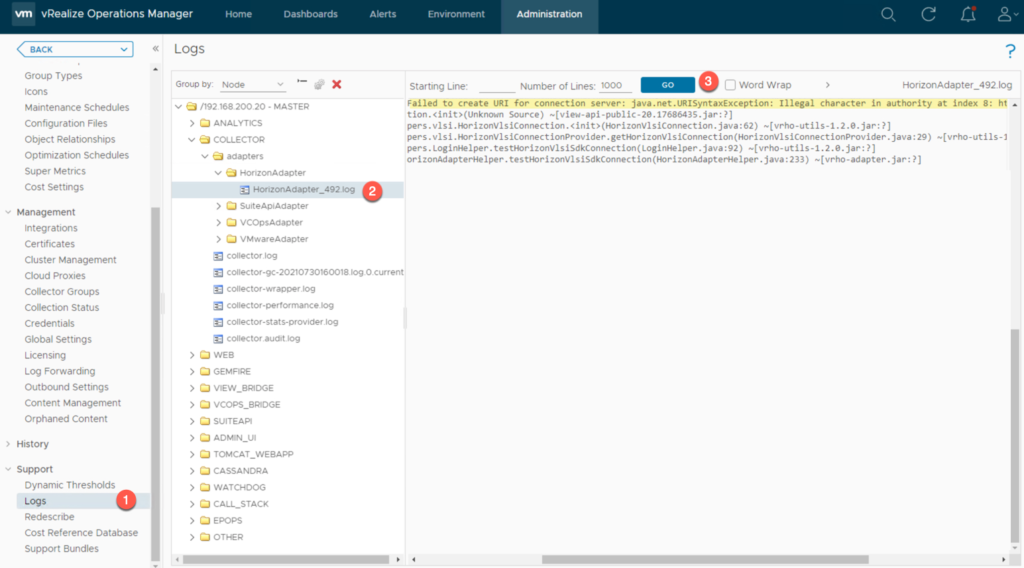
Viewing Logs from the UI
- Navigate to the Administration section.
- Expand Support in the left hand pane.
- Select Logs under the Support section.
- Expand the Node that you wish to review the logs on (MASTER is typically highlighted by default)
- Double-click the COLLECTOR folder.
- Under the COLLECTOR folder double click the adapters folder.
- Under the adapters folder double click the Adapter folder.
- Double click the desired log file to review it’s contents.
Support Bundle
Similar to other VMware products there are several easy ways to capture all of the information required to troubleshoot most issues you will experience within your environment.
There are two different types of support bundles you can capture from vROps as outlined below:
| Type | Description |
|---|---|
| Light Support Bundle | The Light Support Bundle option includes 24 hours of logs and basic configuration information for the vROps environment.The size difference between a Light and Full bundle is significant thus, unless directed by Pure Storage or VMware support, a light support bundle is recommended. |
| Full Support Bundle | The Full Support Bundle option contains all of the available logs and configuration files.This option should only be used when directed by Pure Storage or VMware support or when debug logging has been enabled for advanced troubleshooting purposes. |
Node definitions derived from VMware documentation found here.